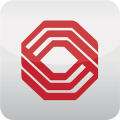Columbia Bank is a community bank established in 1993. It has a network of 150 branches in Washington, Oregon, and Idaho. It has thousands of ATMs in all states.
- Branch / ATM Locator
- Website: https://www.columbiabank.com
- Routing Number: 125108272
- Swift Code: COLBUS66
- Telephone Number: (877) 272-3678
- Mobile App: Android | iPhone
- Founded: 1993 (32 years ago)
- Bank's Rating:
Columbia bank is a large community bank which was established in 1993 to offer different financial services. Today, the bank offers a number of services such as wealth management, personal banking, investment, and business services. The bank offers online banking for its clients.
HOW TO LOG IN
Step 1. Go to the bank’s website at www.columbiabank.com
Step 2. In the homepage, go to the online banking section as shown below.
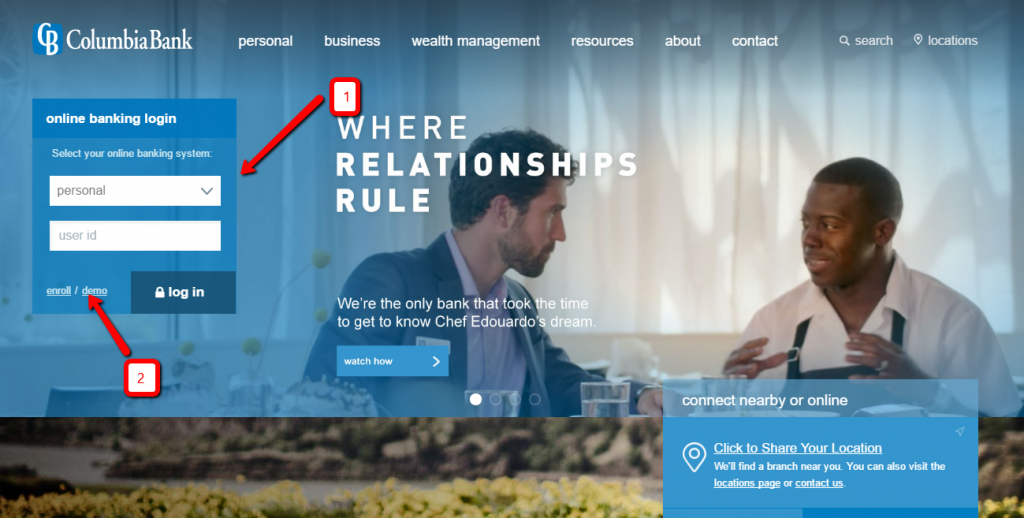
Step 3. From the dropdown, select your respective account. Then enter your User ID in the space provided.
Step 4. If you have any problem, select the demo (2). This will lead you to the page shown below. In this page, you will learn how to log on and maintain your account.
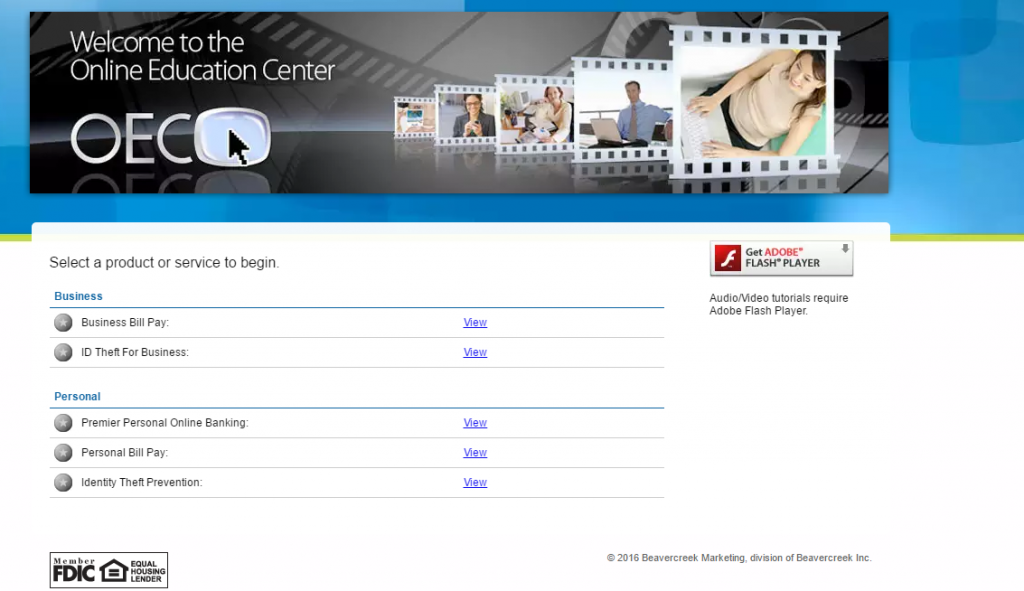
If the information you provided was accurate, it will take you to another page that will request your password.
Step 5. In this step, enter your password and click enter.
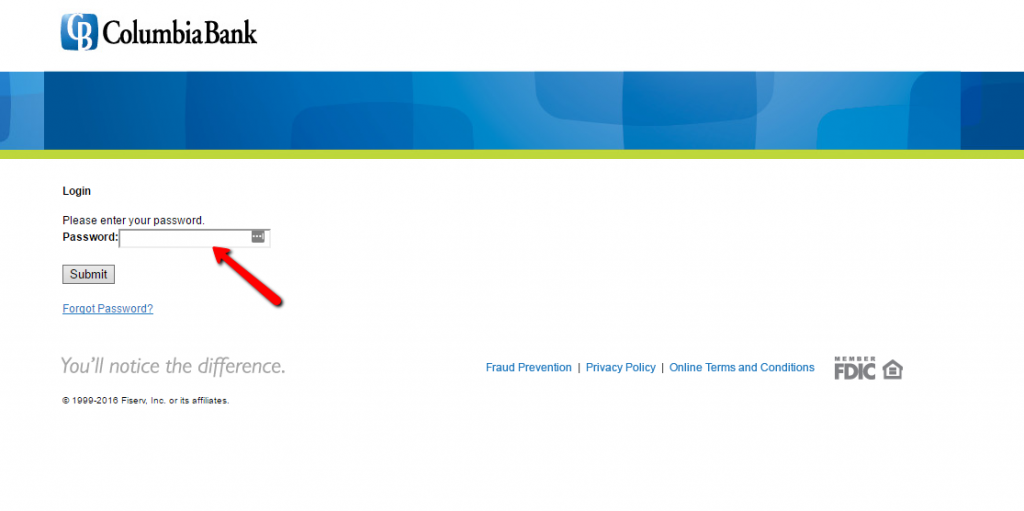
HOW TO RECOVER A LOST PASSWORD
If you have forgotten your password, follow the following steps.
Step 1. In the page shown above, click Forgot Password?
Step 2. In the next page, you will be requested to add your User ID, Last 4 digits of Tax ID Number, and your email address and click submit.
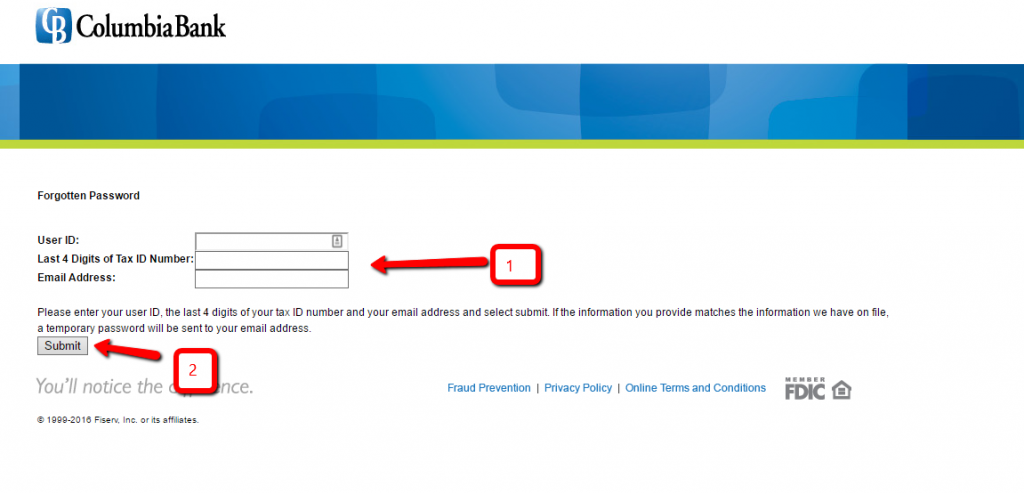
Step 3. Check your email address for the instructions on how to reset your password. Please ensure that the information provided is accurate.
HOW TO ENROLL
To enroll for online banking, follow the following steps.
Step 1. Go to the bank’s website.
Step 2. Go to the online banking section and click enroll as shown below.
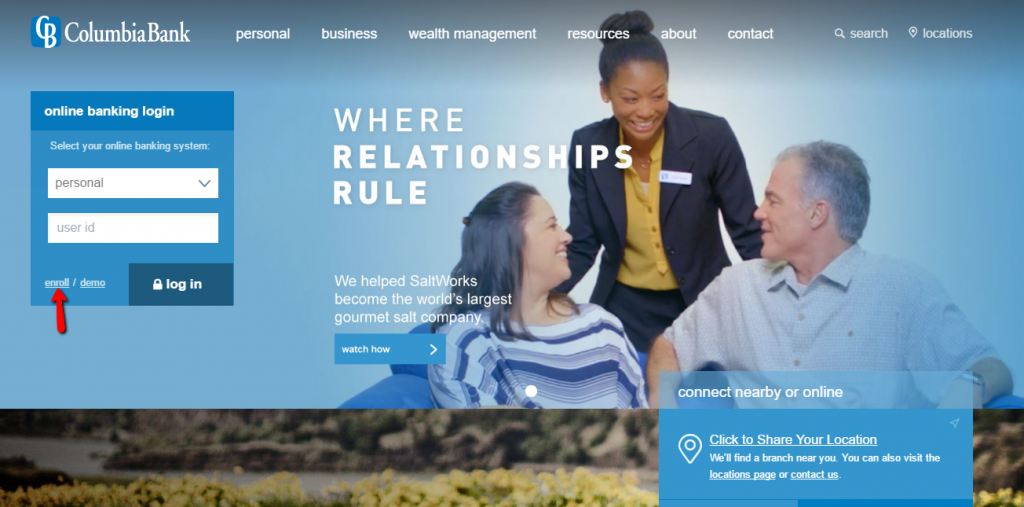
Step 3. In the next page, select the option shown below. This will open a new page in another tab.
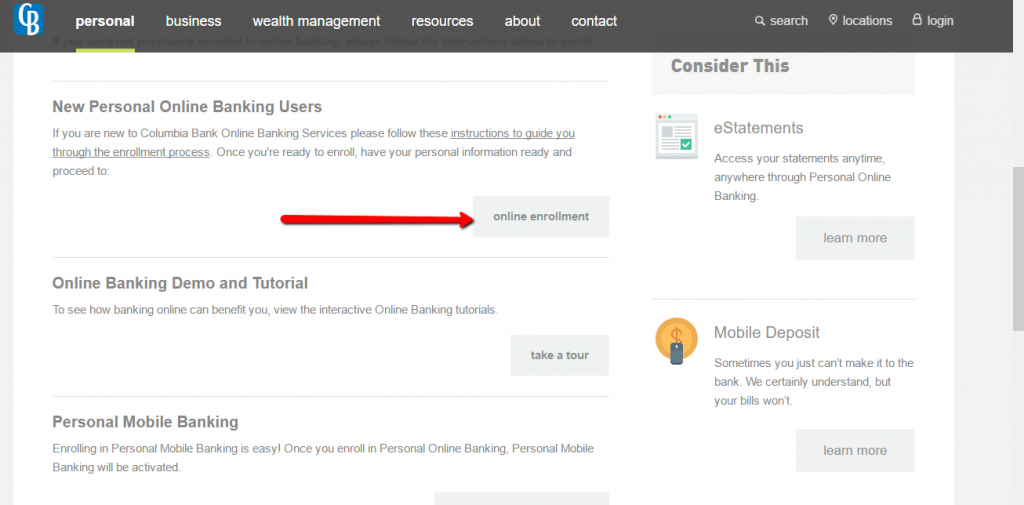
Step 4. In the next page, enter the information shown below. Please ensure that the information you enter is accurate.
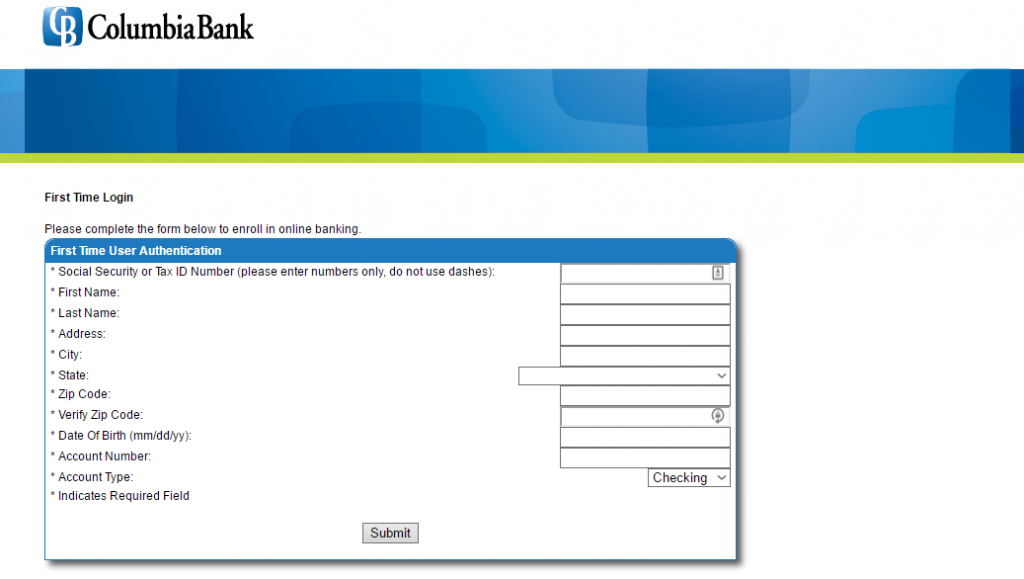
Step 5. Click Submit. You will now be taken yo another page to add security features.
Step 6. Finally, create your password for the online account.
WHAT TO FIND IN THE ONLINE ACCOUNT
In the online account, you will find a number of features that will help simplify your banking. Some of the solutions are: check balance, download statement, funds transfer, and send money.